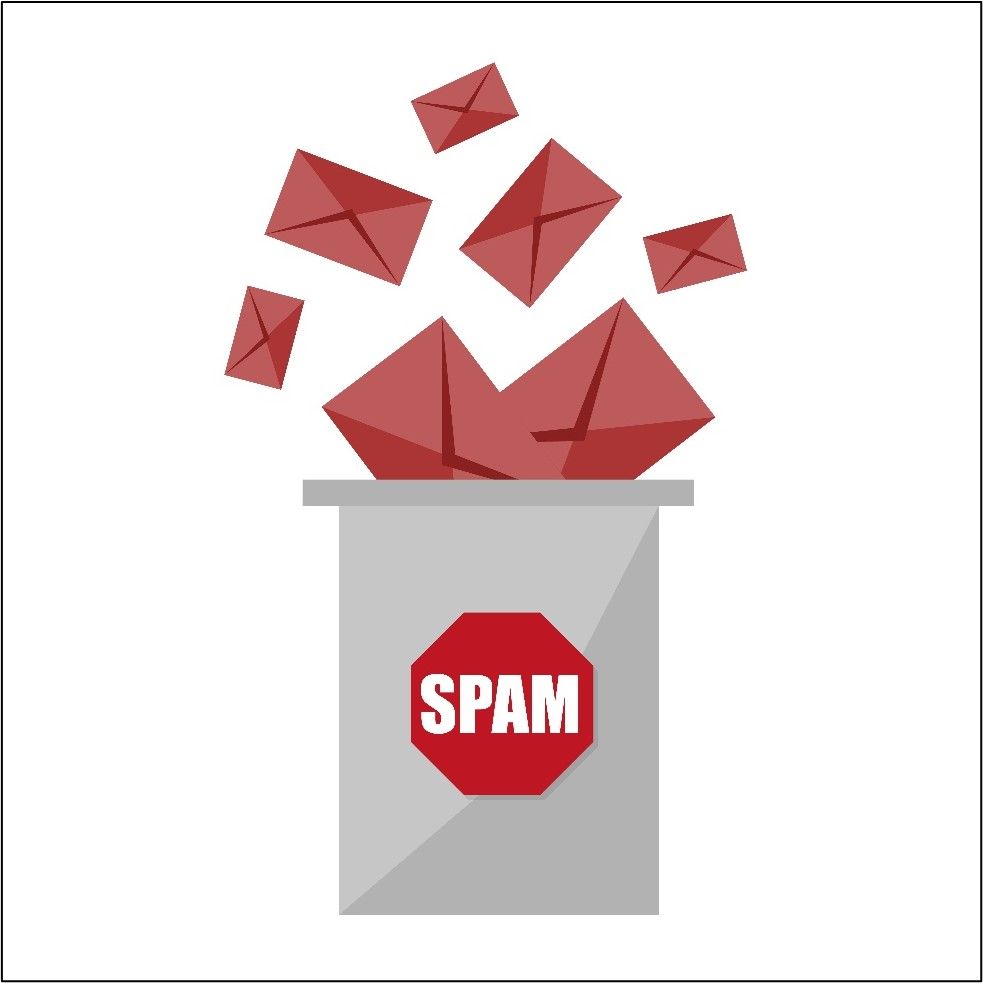Why Safelisting an Email ID is so Essential?
The safelist includes only authorized senders, so emails from my email id elizabethredd179.s@gmail.com will never wind up in your spam folder.
Safelisting an email address signifies that the recipient trusts the sender and knows them. A server (like Gmail) receives messages directly in the inbox through this process.
The process for doing this in different mail servers is quite simple. Here, I will guide you on how to safelist my email id so that you will never miss any offerings or new blogs from me.
Why Safelisting my Email ID is Crucial for You?
Safelisting an email address has numerous advantages such as –
- It improves deliverability and makes sure that my subscribers do not miss any opportunity
- Emails won't go unnoticed, as my valuable offerings tailored exclusively for you will directly get delivered to your mailbox.
- The limited-time offerings do not land up in the Junk mail folder to ensure you are not missing opportunities.
- Business owners can feel relieved as the best offerings reach their trusted clients.
By safely listing my email id elizabethredd179.s@gmail.com, you become loyal subscribers so that I can offer you exclusive offerings from time to time.
How do you Safelist my Email ID?
Safelisting: A safelist process is a quick, one-time-only way for a sender's email address to be added to the recipient's address book.
Now, let us discuss how you can safelist my email id elizabethredd179.s@gmail.com in various mail servers to ensure all my future emails get delivered directly to your inbox.
Gmail
- Go to Gmail, click on the gear icon, and select "Settings."
- Choose "Filters and blocked addresses."
- You can also choose "Create a new filter" after you've scrolled past all your existing filters.
- Fill out the "From" field with the email address elizabethredd179.s@gmail.com you wish to safelist.
- The email address will now be safelist when you check the "Never send to spam" box and click "Create Filter."
Outlook
- To view all Outlook settings, click on "Settings."
- You can safelist a domain or email by selecting "Safe senders and domains" or "Safe mailing lists" in "Junk email."
- If you wish to add a domain or email address to the Safe sender's list, enter it as elizabethredd179.s@gmail.com.
- To safelist emails that contain only the same characters you entered, ensure including the @ character in the domain name (and nothing more).
Yahoo Mail
- Click the "Settings" icon and then "More Settings." from the Yahoo Mail menu.
- Select "Filters" and click "Add" to add information about the domain or sender.
- In this section, you can enter any text like elizabethredd179.s@gmail.com you wish to safelist in future incoming emails.
- You can enter any email address or domain name like gmail.com, as well as any subject you like to include in the safelist.
AOL
- You can access your AOL account by logging in.
- Navigate to Contacts from the left pane.
- Enter the required information by clicking the New Contact icon.
- At the bottom, click Add Contact as elizabethredd179.s@gmail.com.
- You have safely listed your email.
Zoho Android App
- Sign in to Zoho Mail.
- Click on the "Settings" option.
- Visit the Anti-Spam List.
- Then click Safelist/Blacklist Emails under the Email Address tab.
- Add a new safelist email by clicking the "Add new safelist email" field.
- Enter the email address as elizabethredd179.s@gmail.com
- Press Enter
Mozilla
- Make sure the address book settings are correct. Select the menu icon (hamburger) in Thunderbird.
- Click on "Options."
- In the nested drop-down menu, select 'Account Settings.
- On the Account Settings page, click 'Junk Settings.'
- In the Junk Settings window, an option says, "Do not mark the mail as junk if the sender is in the address book." Check this box for 'Personal Address Book,' then click 'OK.'
- Add the email address elizabethredd179.s@gmail.com you want to safelist in your address book.
- On the top menu, click "Address Book."
- Select "New Contact" from the Address Book window.
- Make sure you select 'Personal Address Book' as the 'Add to' option when adding the email address you want to safelist.
- After successfully adding the address, you will see it in your contacts list.
GMX
- You can safelist an address by opening an email from it.
- Check the "From" field.
- Choose the blue plus sign next to the Sender's Name.
- Enter the sender's first and last name as Elizabeth Redd (elizabethredd179.s@gmail.com)
- Click OK to confirm.
Apple devices like iPhone, iPad, MacBook, or iCloud
- Go to the Mailboxes section of your Mail app.
- Choose the Junk folder.
- You can view options by swiping left after finding the email you want to safelist.
- Tap More for more information.
- Mark the area you want to mark.
- Mark the message (sender: elizabethredd179.s@gmail.com) as not junk by tapping the button.
MSN
- Click More Options (top right).
- Click Safe and Blocked Senders
- Choose Safe Senders
- Then type my email address (elizabethredd179.s@gmail.com) in the box provided.
- Press Add.
- Enter the address in the safe list box, and click OK.
- Now open your most recent email from us.
- Save the email address by clicking the "Save Address" button (to the right in the list of options above the email).
- Click OK.
McAfee
- Navigate to the control console.
- To proceed, click the Allow/Deny button.
- Enter the email address (elizabethredd179.s@gmail.com) you wish to safelist into the "Add Entries" field under the Allow list.
- Then click Save.
So, there you have it, "Safelisting my Email Address – A Step by Step Guide," to help your profit. There are a few good tips and information, from having the right tools to having the right mindset for running your marketing endeavors.
These tips will have your marketing efforts paying off, and you will probably be wondering why you did not take this on sooner.
I hope this information can be a useful starting point for you in your Blogging.
You Might find these Beginner Blogging topics of Interest:
https://50plusblogging.com/reasons-you-need-an-email-list/
https://50plusblogging.com/timezone-setting-in-wordpress/
https://50plusblogging.com/zoom-review/
https://50plusblogging.com/speed-optimization-for-your-wordpress-site/
https://50plusblogging.com/use-calendly-step-by-step/
https://50plusblogging.com/social-media-apps-for-social-media-marketing
FREE Prioritize Your Life lead magnet package here
I also use Affiliate Products and links on my blog posts and pages to Build my Business.
One of the biggest questions in online marketing is how to monetize websites and blogs to make and embrace Online Blogging.
I love to hear from you! Let me know what business you are thinking about getting into or are already involved with another company. What drew you to this article? How is the business going for you?
Visit my Facebook Page and tell me more About You. Click HERE!
To Your Success
Elizabethelizabethredd179.s@gmail.com
https://50plusblogging.com